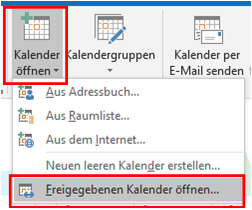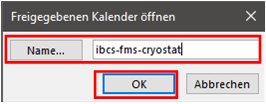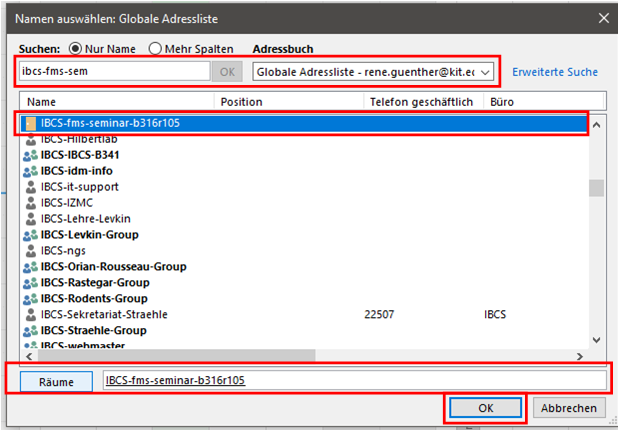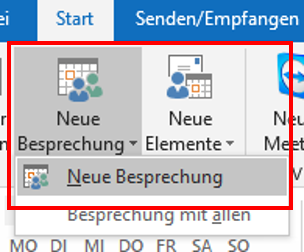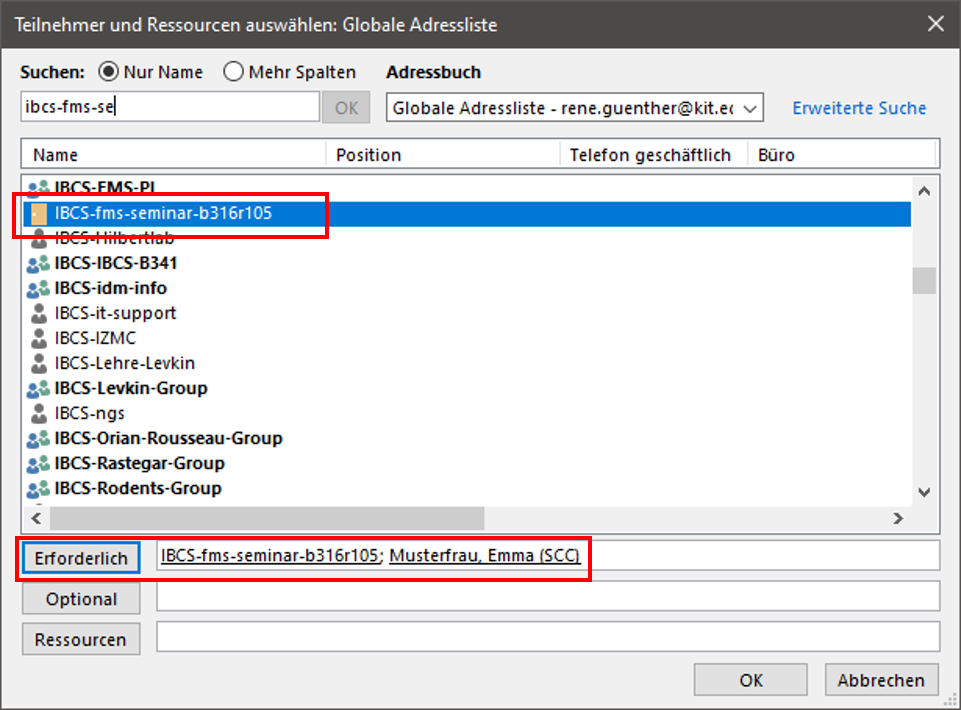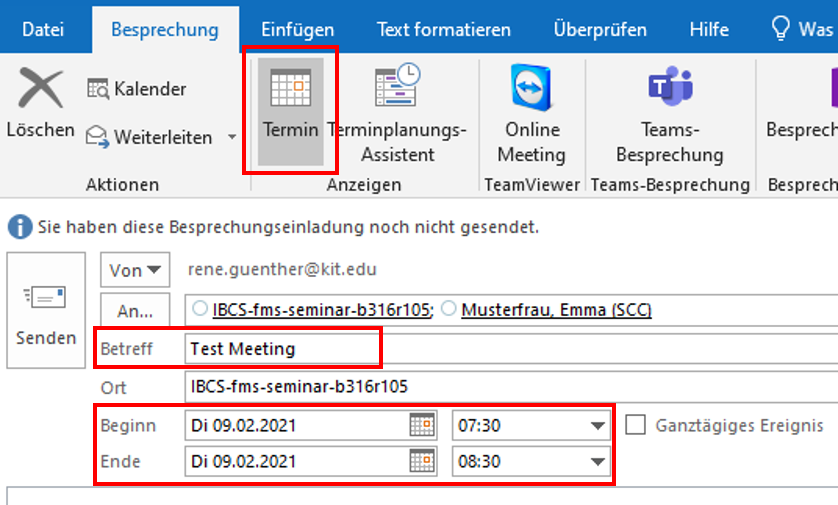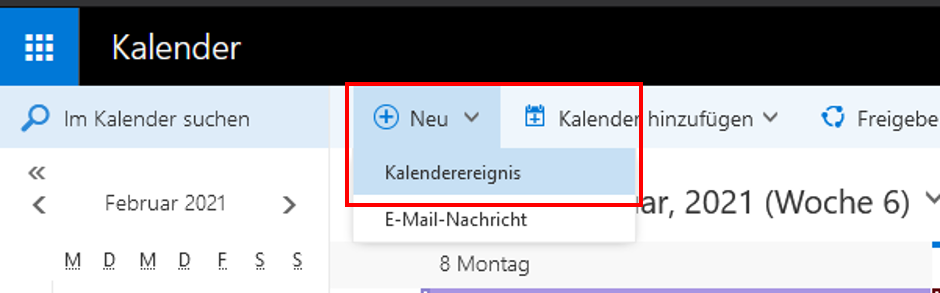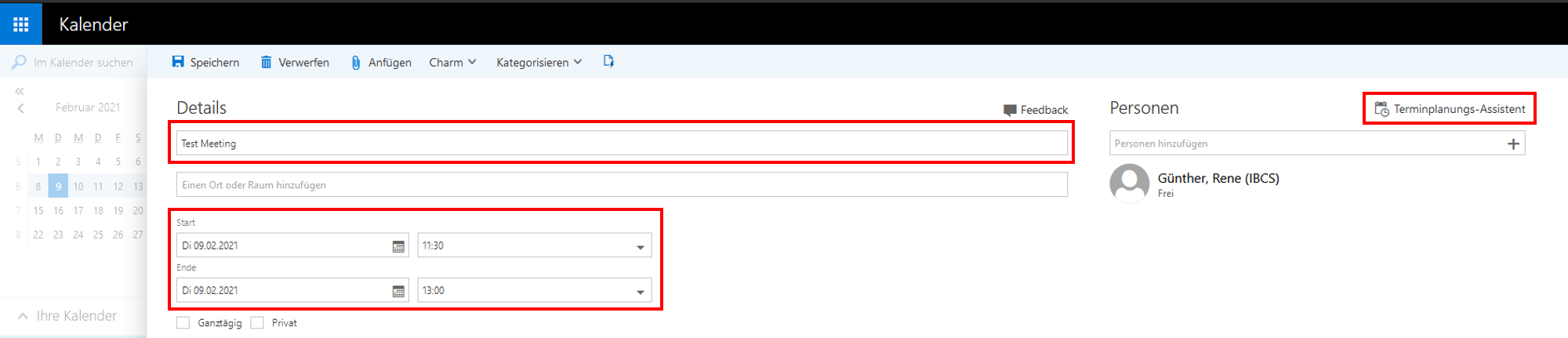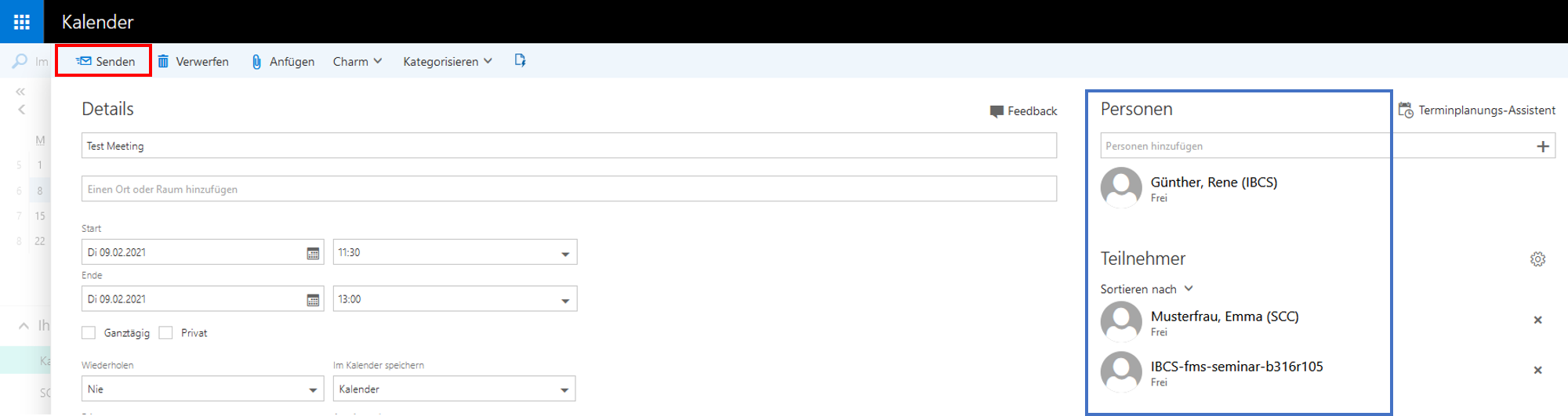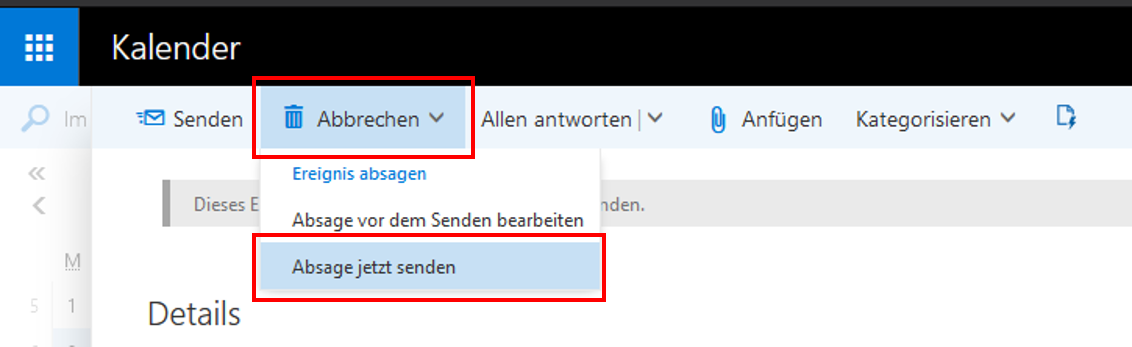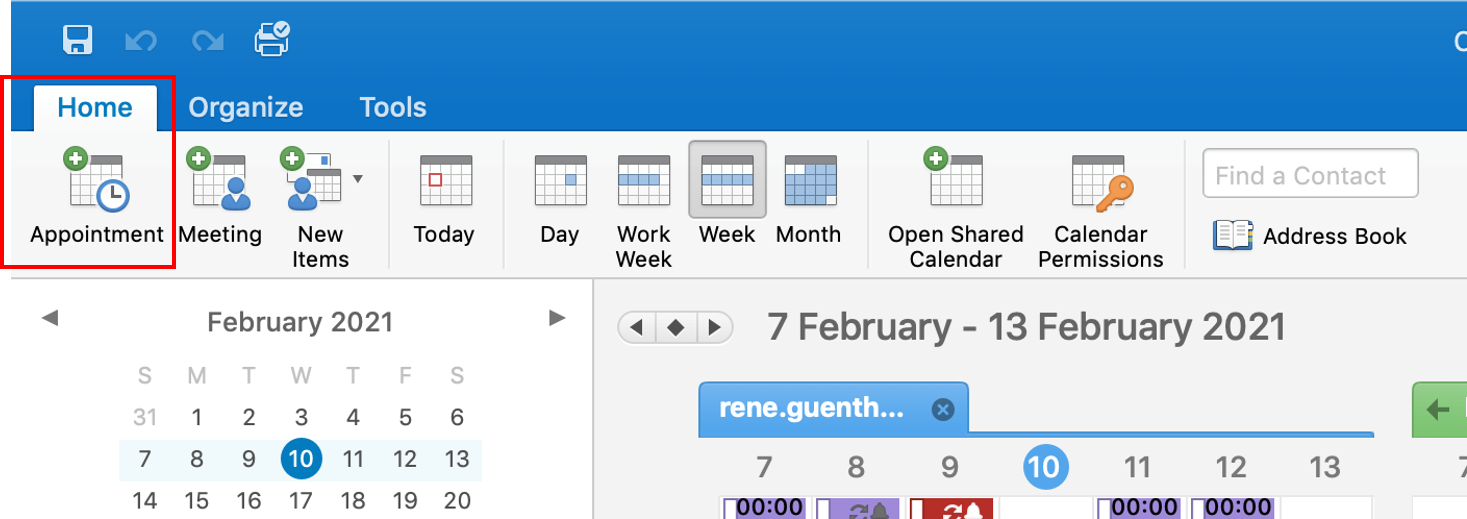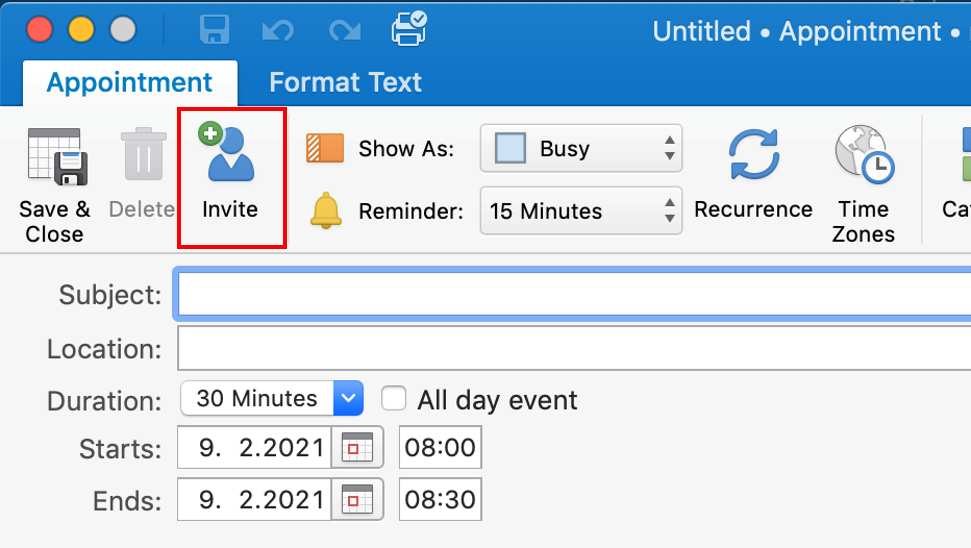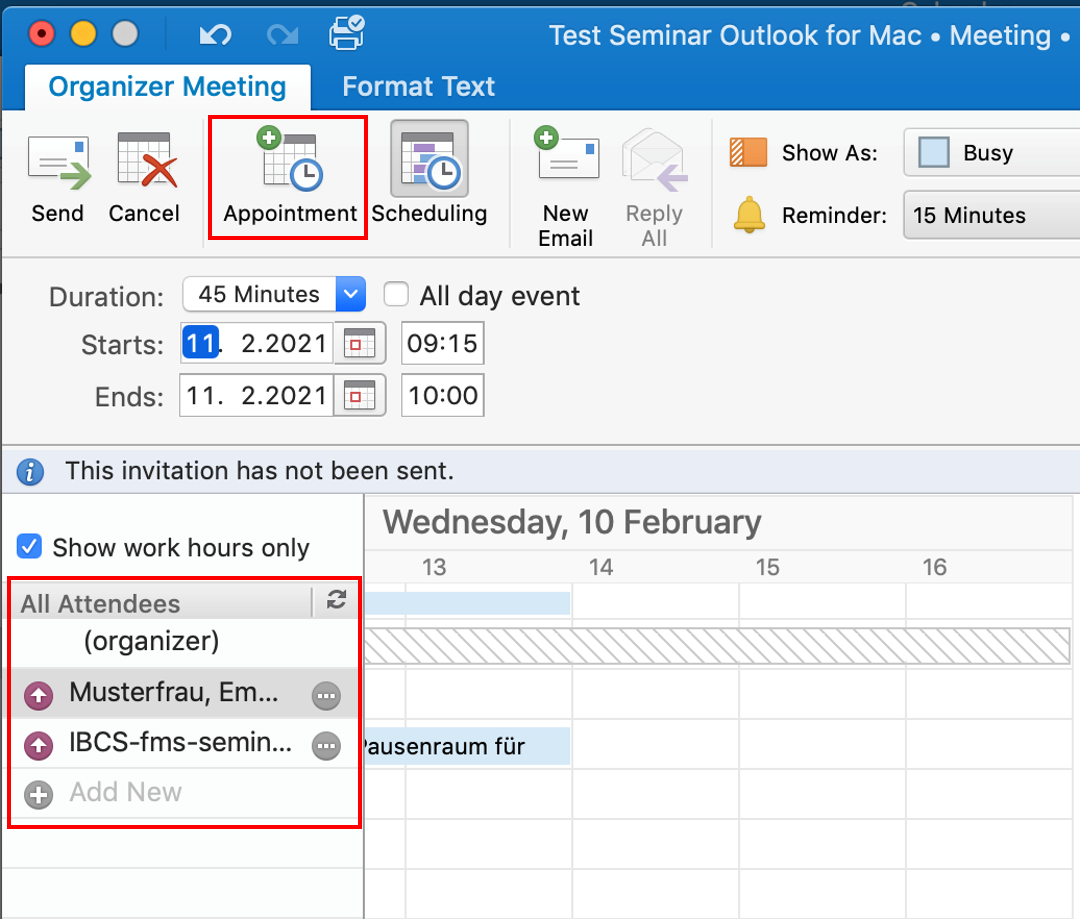Booking devices and rooms
Booking devices and rooms
↵
How to:
Available devices and rooms
All devices may be used only after shorter or longer instruction. Log books are with the device. These must always be filled in.
Responsible person (Device Manager) can give the introduction.
Many devices can only be booked by a defined group of people. If you have any questions, please contact the device manager.
Devices:
| Device | Calendar / Device name | Building | Room | Device Manager |
|---|---|---|---|---|
| Cryostat | IBCS-FMS-Cryostat-B319R105 | 319 | 105 | 1. Philipp Haitz |
| Mikrotom | IBCS-FMS-Mikrotom-B319R105 | 319 | 105 | 1. Philipp Haitz |
| Tissueprocessor | IBCS-FMS-Tissueproc-B319R105 | 319 | 105 | 1. Philipp Haitz |
| Einbettmaschine | IBCS-FMS-Einbettung-B319R105 | 319 | 105 | 1. Philipp Haitz |
| Opsytec UV LED Lamp | IBCS-FMS-Opsytec-UV-LED-Lamp | 319 |
420 |
1. Mariia Kuzina 2. Charlotte Luchena |
| UVA-Cube 2000 | IBCS-FMS-UVA-Cube-2000 | 319 | 420 | 1. Mariia Kuzina 2. Johannes Scheiger 3. Charlotte Luchena |
| UV-Chamber 365 nm / 312 nm / 254 nm | IBCS-FMS-UV-Chamber | 319 | 420 | 1. Zhenwu Wang 2. Charlotte Luchena |
| Zetasizer Nano ZS (z-value, DLS) | IBCS-FMS-Zetasizer-Nano-ZS | 319 | 400 | 1. Zhenwu Wang 2. Charlotte Luchena |
| UV/VIS spectrometer Perkin Elmer Lambda 35 Water Contact Angle analyzer |
IBCS-FMS-UV-VIS-Water-Contact | 319 | 400 | 1. Zheqin Dong 2. Charlotte Luchena |
| Gyger Certus liquid dispenser | IBCS-FMS-Gyger-Liquid-Dispenser | 319 | 400 | 1. Marius Brehm 2. Charlotte Luchena |
| Miicraft 110 3D printer | IBCS-FMS-Miicraft-3D-Printer | 319 | 400 | 1. Zheqin Dong 2. Charlotte Luchena |
| Taber linear abraser 5750 | IBCS-FMS-Taber-Linear-Abraser | 319 | 400 | 1. Zheqin Dong 2. Charlotte Luchena |
| Keyence VHX-7000 3D Profilometer | IBCS-FMS-Keyence-VHX-7000 | 319 | 400 | 1. Zhenwu Wang 2. Charlotte Luchena |
| PCR Maschine (PL21) | IBCS-FMS-PCR-PL21 | 319 | 1. Charlotte Luchena | |
| PCR Maschine (PL22) | IBCS-FMS-PCR-PL22 | 319 | 105 | 1. Charlotte Luchena |
| Idot | IBCS-FMS-Idot | 319 | 105 | 1. Charlotte Luchena |
| Scienion | IBCS-FMS-Scienion | 319 | 105 | 1. Anna Popova 2. Charlotte Luchena |
| Produktschutzwerkbank R105 | IBCS-FMS-Schutzwerkbank-R105 | 319 | 105 | 1. Charlotte Luchena |
| Sterilbank R120 | IBCS-FMS-Sterilbank-R120 | 319 | 120 | 1. Charlotte Luchena |
| Keyence BZ-X810 | IBCS-FMS-Keyence-BZ-X810 | 319 | 105 | 1. Charlotte Luchena |
| Spin coater | IBCS-FMS-Spin-Coater | 319 | 400 | 1. Shuai Li 2. Charlotte Luchena |
| SpectraMax iD3 | No reservation necessary | 319 | 315 | 1. Philipp Haitz |
| qPCR | Reservation not possible - please contact the device manager if needed | 319 | 315 | 1. Philipp Haitz |
| PCR Cycler | Reservation not possible - please contact the device manager if needed | 319 | 315 | 1. Philipp Haitz |
| Leica DMIL Microscope | Reservation not possible - please contact the device manager if needed | 319 | 320 | 1. Steffen Sonnentag |
| FACS Fusion | Reservation not possible | 319 | 321 | 1. Steffen Sonnentag |
| Universal Tester | IBCS-FMS-Universal-Tester | 319 | 400 | 1. Zhenwu Wang 2. Charlotte Luchena |
| Certus Flex Bio-Lab | IBCS-FMS-Certus-Flex-Bio-Lab | 319 | 1. Charlotte Luchena | |
| iDot mini | IBCS-FMS-iDot-mini | 319 | 1. Charlotte Luchena | |
| Camera Canon EOS | IBCS-FMS-Camera-Canon-EOS | 319 | 420 | 1. Charlotte Luchena 2. Meijun Zhou |
| CPD (Critical Point Drying) | IBCS-FMS-CPD | 319 | 1. Charlotte Luchena 2. Sida Liu |
|
| Leica Thunder Microscope | IBCS-FMS-Leica-Thunder | 319 | 105 | 1. Charlotte Luchena |
| IBCS-FMS-Anycubic-3D-Print-Klein | IBCS-FMS-Anycubic-3D-Print-Klein | 319 | 1. Charlotte Luchena 2. Sida Liu |
|
| IBCS-FMS-Anycubic-3D-Print-Gross | IBCS-FMS-Anycubic-3D-Print-Gross | 319 | 1. Charlotte Luchena 2. Sida Liu |
|
| IR-Microscope (PL321) | IBCS-FMS-IR-Mikroskop-PL321 | 319 | 1. Charlotte Luchena |
Rooms:
| Room | Calendar / Room name | Building | Room | Room Manager* |
|---|---|---|---|---|
| Big Seminar Room B316 | IBCS-FMS-Seminar-B316R105 | 316 | 105 | Claudia Willms Janina Pech |
| Seminar Room B319 4.OG | IBCS-FMS-Seminar-B319R432 | 319 | 432 | Claudia Willms Janina Pech |
| Praktikumslabor B316 | IBCS-FMS-Praktikum-B316R131 | 316 | 131 | Ute Schepers Selma Huber Anna Meschkov Claudia Willms Janina Pech |
*The room manager approves the request.
Open a calendar (only once for each calendar)
OWA (Outlook Web Access; web-based; platform-independent)
Outlook
| Devices | Rooms (not neccessary for booking) |
|---|---|
|
|
OWA (Outlook Web Access; web-based; platform-independent)
To book rooms it is not necessary to open a calendar for rooms!!!
- Log in to OWA with your user account.
- Click the app icon in the upper left corner, and then click "Calendar"

- Click "Add calendar" and "From directory" at the top.
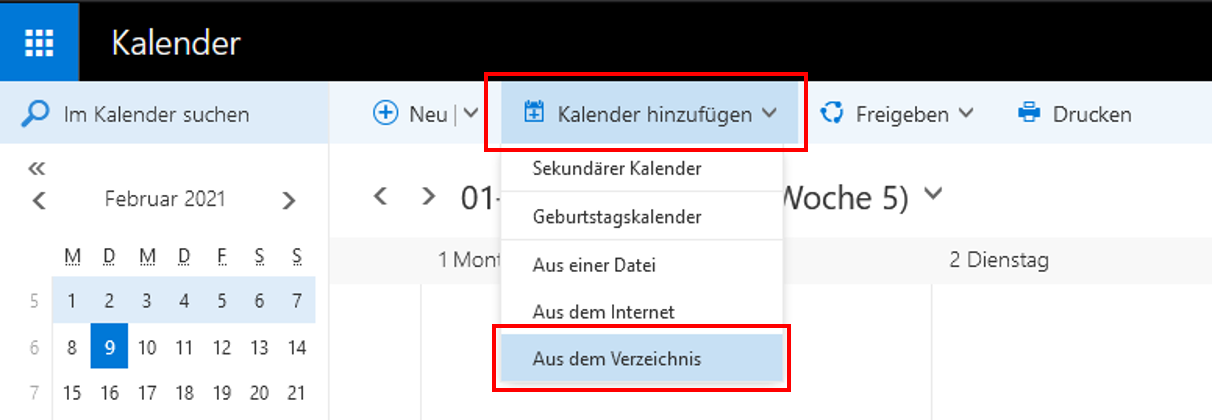
- Enter the name of the Calendar such as "IBCS-FMS-Cryostat..." (see table above) from which you want to open the calendar. If the name is not unique, click on "Search Directory" and select the appropriate entry -> Click "Open".
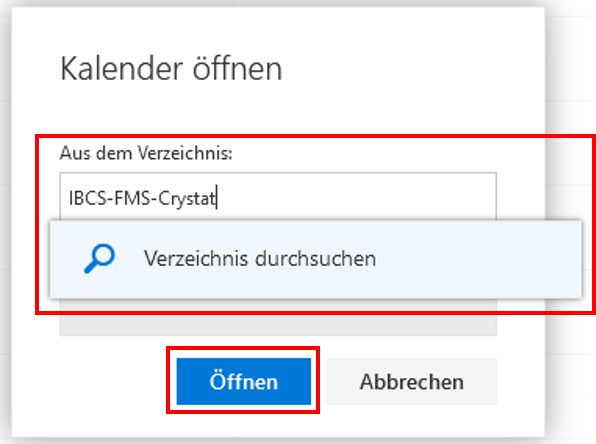
- The other calendar is displayed overlaid in a different color.
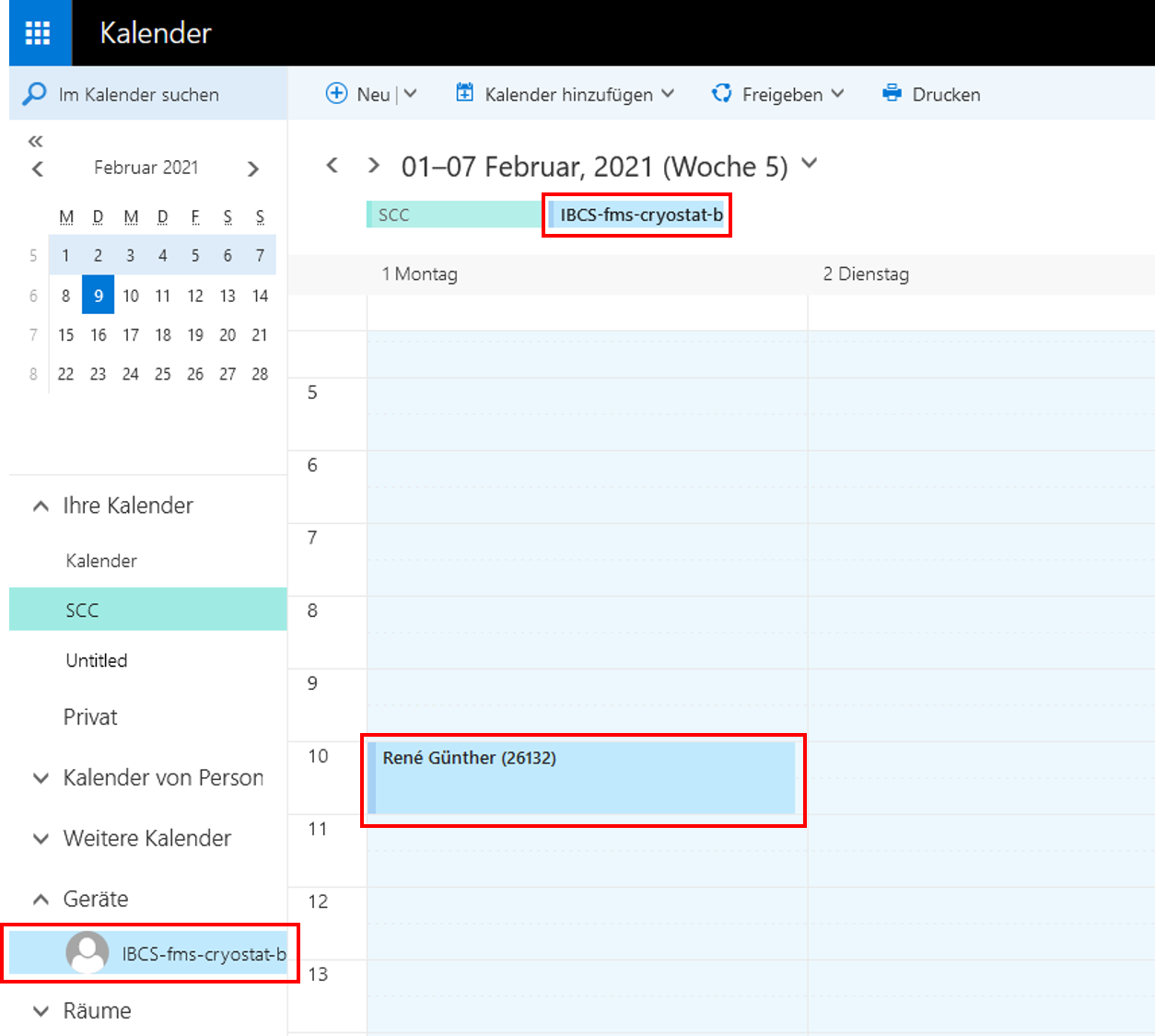
-
If you want to see less or more calendars at the same time, you have two options:
1. If you repeatedly click on a calendar name on the left side of the folder list, you will show or hide it.
2. To close it, you can also click on the "x" at the top of the calendar tab, which appears as soon as you hover the mouse over the calendar tab.
Organize calendars into calendar groups:
- Right-click on "Your calendars" and select "New calendar group"
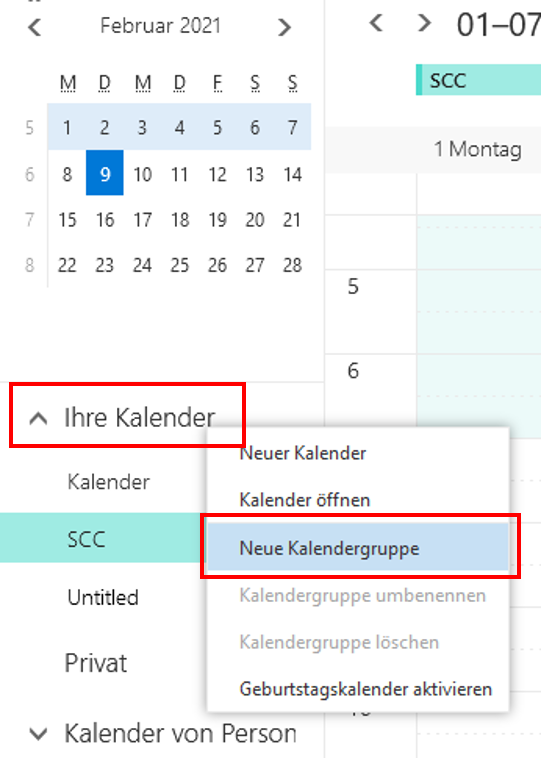
- Enter a name for the calendar group, e.g. Rooms.
- Click with the right mouse button on the corresponding calendar group and select "Open calendar".
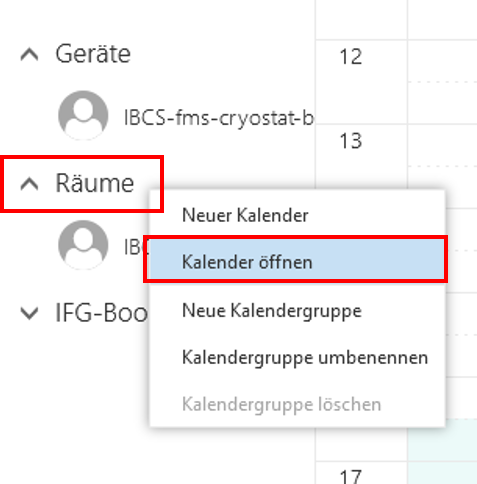
- In the "From directory:" field enter the name of the the calendar and click "Open".
- The calendar will be displayed in the selected calendar group.
Outlook for Mac 2016
- Switch to calendar view
- Click "Open Shared Calendar"
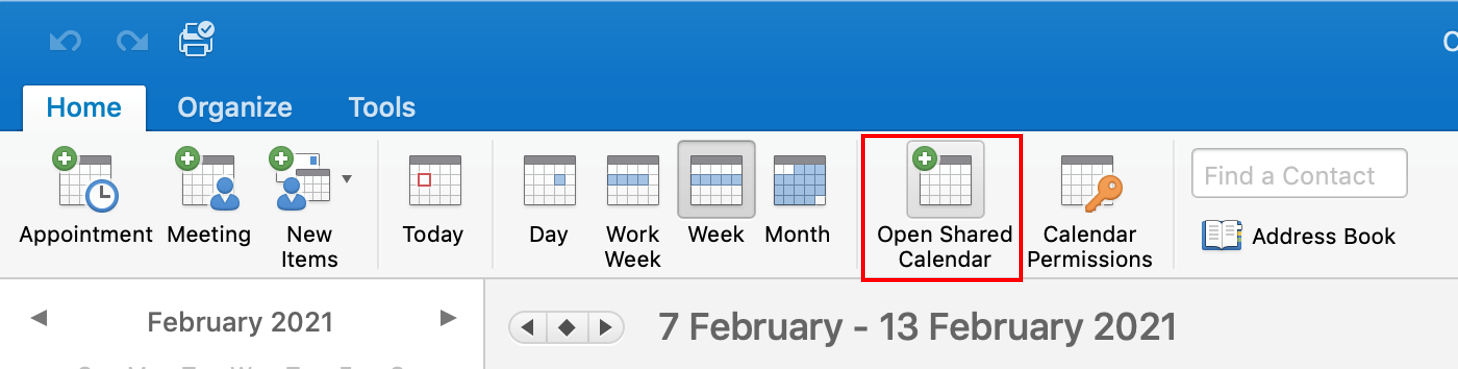
- Type in the name of the device or room (see table above) -> Select entry from the list -> Click "Open"
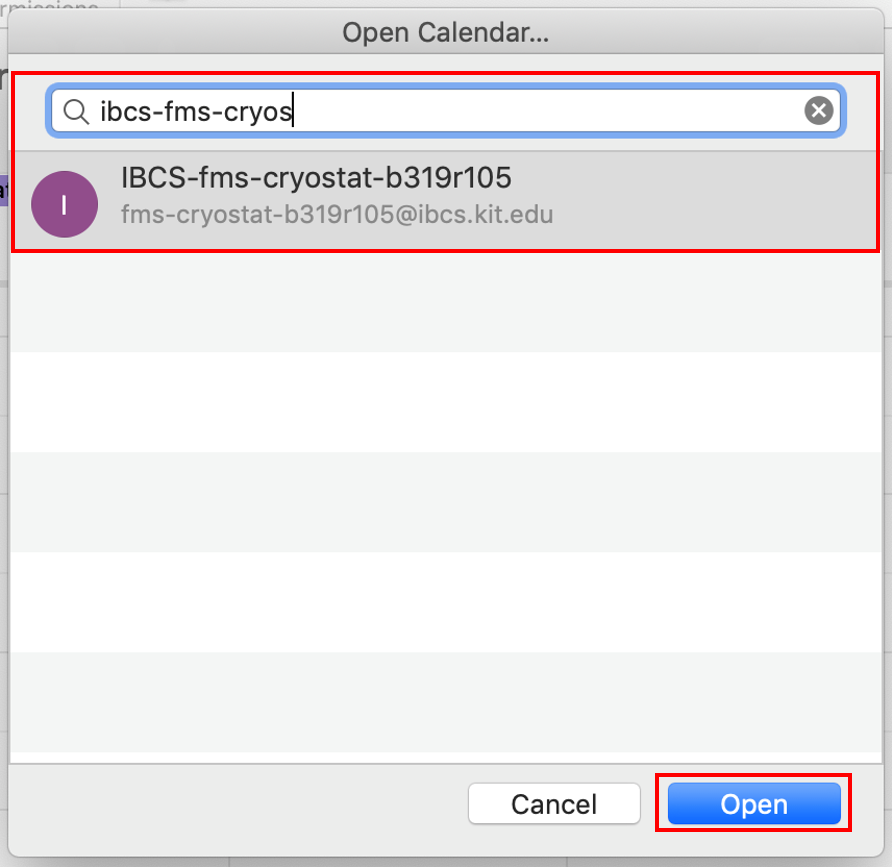
Book a device / room
OWA (Outlook Web Access; web-based; platform-independent)
Outlook
| Devices | Rooms |
|---|---|
|
Important information:
Change booking
Delete booking
|
OWA (Outlook Web Access; web-based; platform-independent)
| Devices | Rooms |
|---|---|
|
Change booking
Delete booking
|
Outlook for Mac 2016
| Devices | Rooms |
|---|---|
|
Important information:
Change booking
Delete booking
|
Contact persons
Contact persons
Operations Officer / Betriebsbeauftragter (BBA) – B319
| Name | Location | Phone | |
|---|---|---|---|
| Prof. Stefan Bräse | Building 319 | stefan.braese∂kit.edu |
First aid team / Ersthelfer
*sorted by location
| Name | Location | Phone | |
|---|---|---|---|
| Selma Huber | Building 316 - Room 130 | 28459 | selma.huber∂kit.edu |
| Sabine Müller | Building 316 - Room 130 | 23381 | sabine.mueller2∂kit.edu |
| Dr. Gary Davidson | Building 319 - Room 144 | 26103 | gary.davidson∂kit.edu |
| Philipp Haitz | Building 319 - Room 326 | 23303 | philipp.haitz∂kit.edu |
| Prof. Véronique Orian-Rousseau | Building 319 - Room 344 | 26523 | veronique.orian-rousseau∂kit.edu |
| Simone Gräßle | Building 319 - Room 425 | 28585 | simone.graessle∂kit.edu |
| Sylvia Vanderhaiden-Schroen | Building 319 - Room 425 | 28585 | sylvia.vanderheiden∂kit.edu |
Fire safety team / Brandschutzhelfer
*sorted by location
| Name | Location | Phone | |
|---|---|---|---|
| Philipp Haitz | Building 319 - Room 326 | 23303 | philipp.haitz∂kit.edu |
| Simone Gräßle | Building 319 - Room 425 | 28585 | simone.graessle∂kit.edu |
| Sylvia Vanderhaiden-Schroen | Building 319 - Room 425 | 28585 | sylvia.vanderheiden∂kit.edu |
Safety officer according to SGB VII / Sicherheitsbeauftragter nach SGB VII
*sorted by location
| Name | Location | Phone | |
|---|---|---|---|
| Dr. Anna Popova | Building 319 - Room 143 | 28006 | anna.popova∂kit.edu |
| Sylvia Vanderhaiden-Schroen | Building 319 - Room 425 | 28585 | sylvia.vanderheiden∂kit.edu |
Contact person for waste / Kontaktperson für Abfall
*sorted by location
| Name | Location | Phone | |
|---|---|---|---|
| Simone Gräßle | Building 319 - Room 425 | 28585 | simone.graessle∂kit.edu |
| Sylvia Vanderhaiden-Schroen | Building 319 - Room 425 | 28585 | sylvia.vanderheiden∂kit.edu |
Contact person for waste water / Kontaktperson für Abwasser
| Name | Location | Phone | |
|---|---|---|---|
| Dr. Patrick Hodapp | Building 319 - Room 341 | 22821 | patrick.hodapp∂kit.edu |